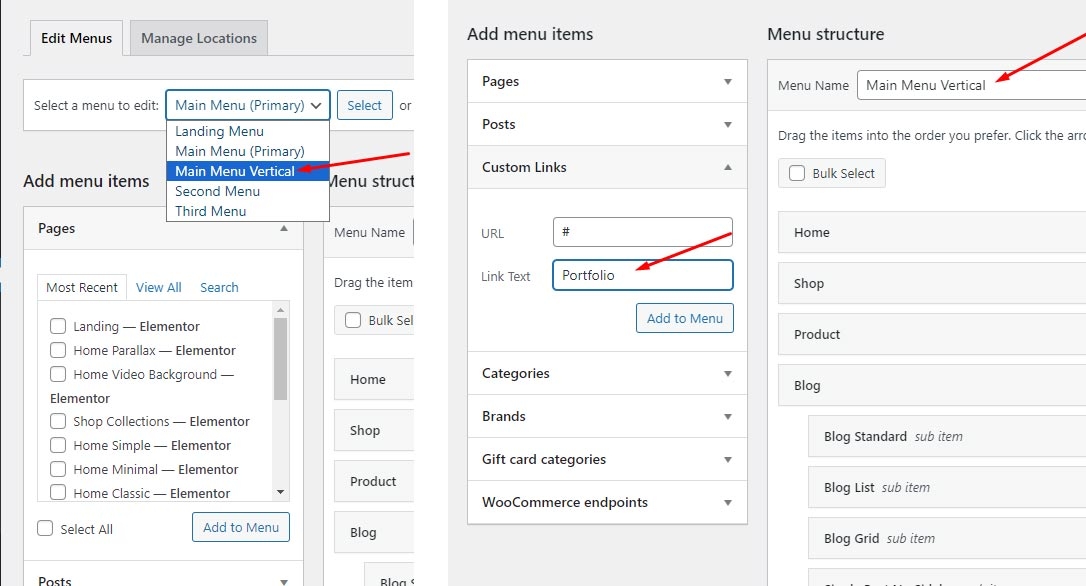Customize Menu
To customize the menu and megamenu please login to wp-admin and navigate to Dashboard -> Appearance -> Menus and follow the following steps:
Create a Menu
Create a new menu and name it
Main MenuClick the Create Menu button.
Add pages to your menu from the Pages Panel on the left
Select Primary as Display location and Save the menu
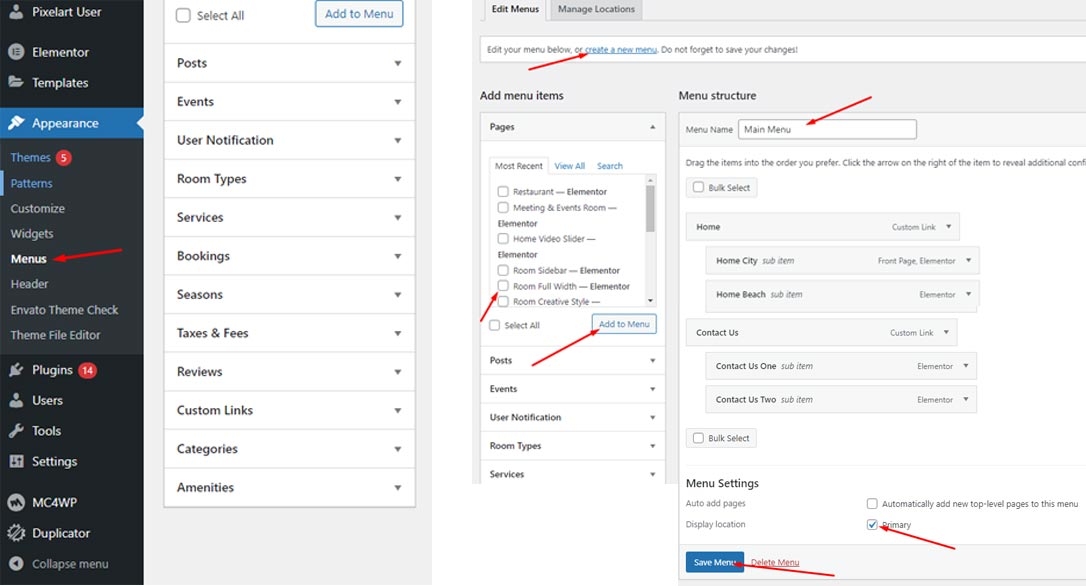
Edit the Menu
Select a Menu to Edit
Rename menu name as you wish. If you want to add more menu items, choose them from the left and hit Add to menu.
With each menu item, you can rename or drag to make it sub-menu.
Finally to hit "Save Menu" when you finish editing.